YOUR NO 1 WOODWORKING POWER TOOLS RESOURCE WEBSITE
10 Best Laser Engraving Software For Wood Crafters (Free & Paid Options)

Disclosure: If you click on some of the links, we may earn a small referral fee. Please know that we only recommend products that we use and believe will add value to our readers.
You’ve crafted your own wooden masterpiece. It’s smooth, it’s shaped to perfection, and it’s almost ready to become someone’s favorite new piece of home decor or a heartfelt gift. But there’s one thing missing—the personal touch that makes it uniquely yours. You decide to add an intricate design, a logo, or even a special quote that will set your work apart.
But then you hit a roadblock. You’re not sure how to transfer your creative ideas onto wood. You’ve heard of laser engraving, and while it sounds like the perfect solution, the thought of navigating complex software and compatibility issues is as daunting as carving your design out by hand.
That’s where we step in. We understand the frustration of interrupted creativity and technical hitches. So, we’ve put together this comprehensive guide to introduce you to the best laser engraving software.
Whether you’re a hobbyist looking to personalize your work or a professional aiming to streamline your production, we’ve tested and gathered options to suit various needs and skill levels.
In this article, you’ll learn not only about the software but also how these programs work and how you can integrate them into your workflow seamlessly.
See our beginner’s guide to integrating laser engraving into your wood projects.
How Do Laser Engraving/Cutting Software Work?
Laser engraving software is used to create and organize the designs that you intend to engrave or cut with a laser machine. Imagine it as a translator—it converts your digital designs into commands that the laser cutter can understand and execute with precision.
The software allows for the input of design files, such as vector graphics, and translates them into machine-readable formats like G-code, SVG, or DXF. Once your design is fed into the engraving software, its full potential is realized. It commands the laser’s movement, speed, and power output, dictating every precise cut or engrave on your chosen material.
The process involves three essential steps:
Design: This is where you, the creator, bring your idea to life. Using computer-aided design (CAD) software, you can draw vector graphics or import images to start shaping your concept.
Machining: Here, the software takes center stage. Your design needs to be translated into a language the machine can understand. This is where computer-aided manufacturing (CAM) software converts your designs to G-code, configuring all the necessary parameters for the laser operation.
Control: The final step forms the bridge between you and the laser cutter. Control software communicates with the laser machine, taking the G-code and ensuring the design is executed accurately and to your specifications.
Top Laser Engraving Software for Wood Crafting
| SOFTWARE | FEATURES | LEARNING CURVE | OPERATING SYSTEM | PRICING | VERDICT |
|---|---|---|---|---|---|
| Design Software for Engravers and Cutters | |||||
| Adobe Illustrator | Extensive | Steep | Windows, Mac | Subscription | Industry Standard |
| CorelDraw | Comprehensive | Moderate | Windows, Mac | Subscription | Professional Choice |
| Canva Pro | Basic/Sufficient | Low | Web, iOS, Android | Subscription | Beginner Friendly |
| Inkscape | Advanced | Moderate | Windows, Mac, Linux | Free | Open-source Powerhouse |
| Affinity Designer | Advanced | Moderate | Windows, Mac | One-time payment | Affordable Precision |
| Control Software for Engravers and Cutters | |||||
| xTool Creative Space | Control-focused | Low | Windows, Mac | Free | Compatible with xTool Machines |
| LASERGRBL | Basic | Low | Windows | Free | Straightforward Control |
| LightBurn | Full-featured | Moderate | Windows, Mac, Linux | Paid | All-in-one solution |
| Software For Advanced Crafters | |||||
| OpenBuilds | Advanced (CAM) | Moderate | Windows, Mac, Linux | Free | CAM Specialist |
| Solid Edge | Extensive | High | Windows | Subscription | Advanced Complexity |
Say Hello to the Ultimate Craft Machine.
The xTool M1 Ultra combines laser engraving, cutting, inkjet printing, and blade cutting into one machine. Make crafting easier and better!
Best Design Software for Engravers and Cutters
1. Adobe Illustrator
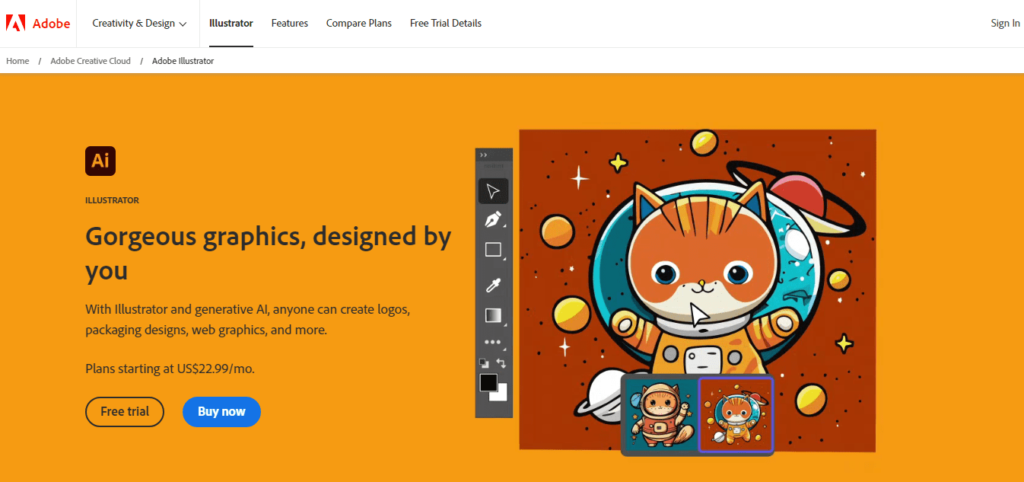
User Interface & Design Features
Illustrator’s interface is intuitive. With customizable workspaces and toolbars, we easily adapted the environment to our project’s needs. Its comprehensive suite of design features includes various brushes, shape tools, and advanced path controls. We particularly appreciate the blend of simplicity and depth in tools like the Pen Tool for precision work.
Learning Curve
While it is a professional tool, we’ve noticed that newcomers can start with basic designs quite quickly. However, mastering the full potential of Illustrator can be a lengthy process without adequate resources.
Operating System
It’s compatible with Windows and Mac, which covers the majority of desktop users. Unfortunately, no native Android support is available.
Filetypes & Image Formats
It supports a wide range, including AI, PSD, PDF, EPS, SVG, JPEG, and PNG, to name a few.
Community and Support
Adobe’s vast community is one of its strongest points, offering an endless stream of tutorials, forums, and videos for learning and troubleshooting.
Pros
- Exceptional vector design capabilities
- Strong compatibility with laser engravers
- Abundant learning resources and community support
- High precision and control over design elements
- Regular updates that introduce cutting-edge features
Cons
- Can be quite expensive for those not wanting a subscription-based pricing model
- The rich feature-set can be daunting for beginners, necessitating a commitment to learning
Pricing:
Adobe Illustrator operates on a subscription model, making it a paid option with different price tiers based on the subscription plan.
2. CorelDraw
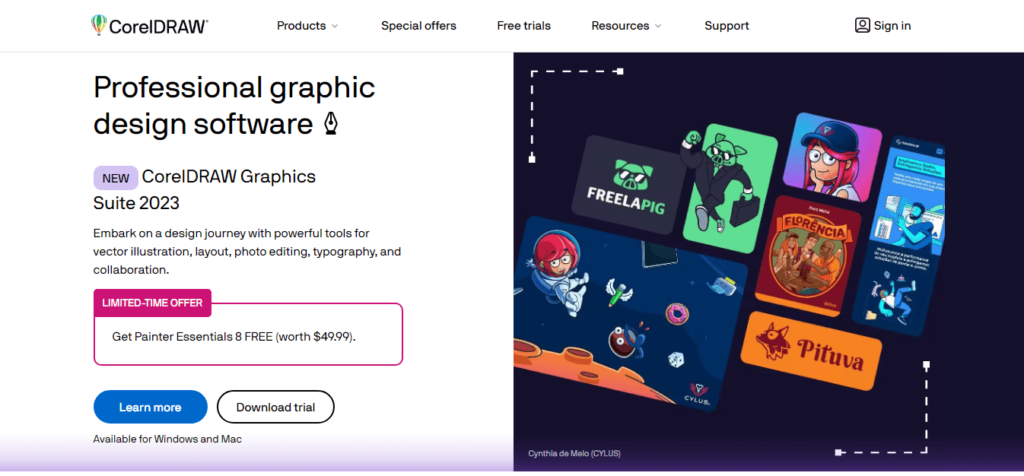
User Interface & Design Features
CorelDraw boasts a user-friendly interface that strikes a balance between simplicity and depth. You have access to a comprehensive suite of design features. From precision drawing tools to shape and text editing capabilities, it provides everything you need to bring your creative ideas to life with precision and finesse.
Learning Curve
While CorelDraw offers a plethora of advanced features, the learning curve is manageable for both beginners and experienced users. With online tutorials and resources available, mastering CorelDraw for laser engraving is attainable with some dedication and practice.
Operating System
CorelDraw is compatible with both Windows and Mac operating systems, making it accessible to a wide range of users. Unfortunately, it does not have native support for Android devices.
Filetypes & Image Formats
CorelDraw supports a wide range of file formats, including AI, EPS, PDF, SVG, and more. It also recognizes popular image formats such as JPEG, PNG, and TIFF, providing flexibility in importing and manipulating design elements.
Community and Support
CorelDraw has a supportive user community, with, tutorials, and resources available for guidance. Additionally, Corel offers technical support to users ensuring assistance when needed.
Pros
- Feature-rich design software with a wide range of tools
- User-friendly interface for easy navigation
- Extensive community support and learning resources
- Available for both Windows and Mac operating systems
Cons
- May require time and dedication to master all the advanced features
- Lack of native support for Android devices
Pricing
CorelDraw operates on a paid model with different pricing options depending on the subscription plan and edition chosen.
3. Canva Pro
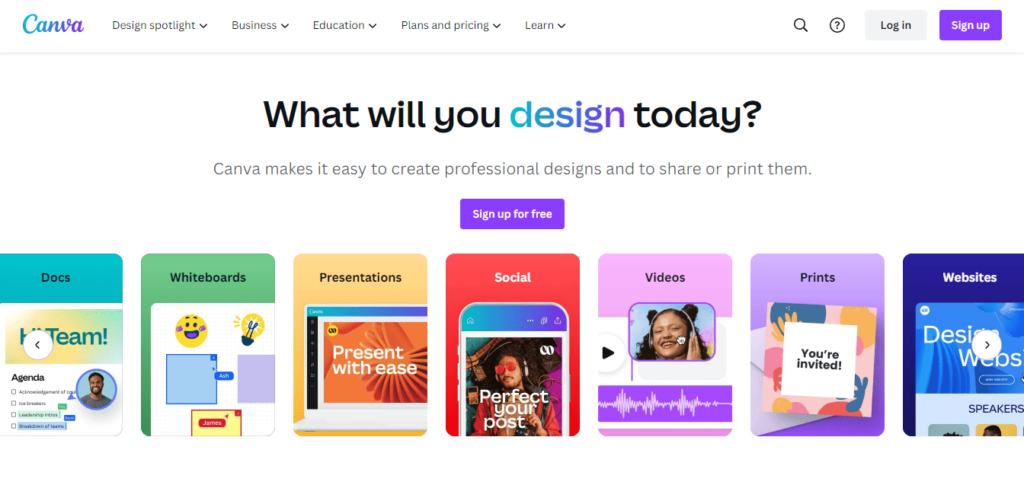
User Interface & Design Features
Canva’s interface is clean and incredibly user-friendly. Its drag-and-drop functionality simplifies the design process, making it highly accessible for users with little to no graphic design experience. It also comes with a library of pre-made templates and visual assets, which we find extremely useful in jumpstarting a project. The tools for creating designs are basic but quite sufficient for simpler engraving tasks.
Learning Curve
The learning curve is minimal, and it’s one of the reasons we frequently recommend Canva Pro to those who are just starting out or need to produce a design quickly.
Operating System
Canva Pro is web-based, so it’s operating system agnostic. It can be used on Windows, Mac, and also on mobile operating systems, as it has dedicated apps for both Android and iOS.
Filetype & Image Format Supported
Canva Pro supports standard image formats such as JPEG,PNG & SVG. Note SVG is not supported in the free version.
Community and Support
There is a vast community of users, and Canva provides an impressive selection of tutorials and support, which makes troubleshooting relatively straightforward.
Pros
- User-friendly with a minimal learning curve
- Accessible from any device with an internet connection
- A vast library of templates and design components
- Ideal for creating simple designs quickly
- Affordable subscription with a generous free tier
Cons
- Limited file format export options for laser cutting/engraving compatibility
- Less suitable for complex design work that requires finer detail adjustments or vector manipulation
Pricing
Canva Pro is a paid subscription service, but it also provides a free tier with limited functionality.
4. Inkscape
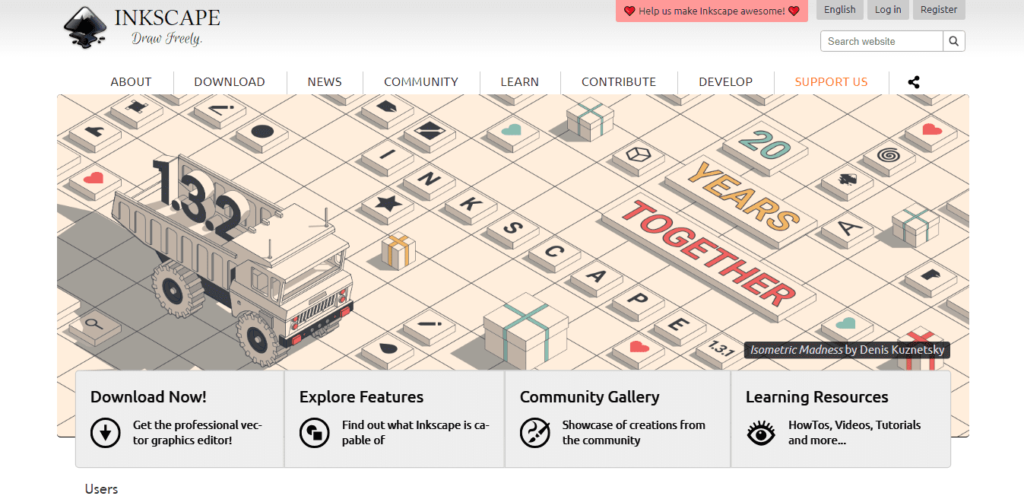
User Interface & Design Features
Inkscape’s interface might not be as polished as some of the premium options, but it is nonetheless functional and customizable. It allows us to manage workspaces and find tools with relative ease once we get accustomed to the layout. It comes with a broad range of design tools that are essential for creating vector art necessary for engraving. Bezier curves, freehand drawing, and shape tools are just some of the elements that we find beneficial when designing.
Learning Curve
Inkscape may have a steeper learning curve for those not familiar with vector graphic software, but we’ve noticed that with some time and practice, most users can grasp the essentials to start creating. The abundance of tutorials available makes this learning curve less daunting.
Operating System
Inkscape is available for Windows, Mac, and Linux, which gives it a broad appeal, as it doesn’t restrict users based on their operating system preference.
Filetype & Image Format Supported
It supports a variety of file types including SVG, PNG, OpenDocument Drawing, DXF, sk1, PDF, EPS and PostScript.
Community and Support
One of the biggest advantages of Inkscape is its strong community. The open-source nature of the software means there is a wealth of community-driven support and resources.
Pros
- It’s free and open-source, which is incredibly valuable for hobbyists or those on a budget.
- A strong suite of vector design tools that are quite comprehensive for a free program.
- Regular updates from the community provide new features and bug fixes.
- Cross-platform support for Windows, Mac, and Linux.
- Support for a wide range of file types and formats beneficial for laser work.
Cons
- Can be less user-friendly when compared to premium design software.
- High-resolution works can sometimes slow down the software.
Pricing
Inkscape is entirely free to use.
5. Affinity Designer
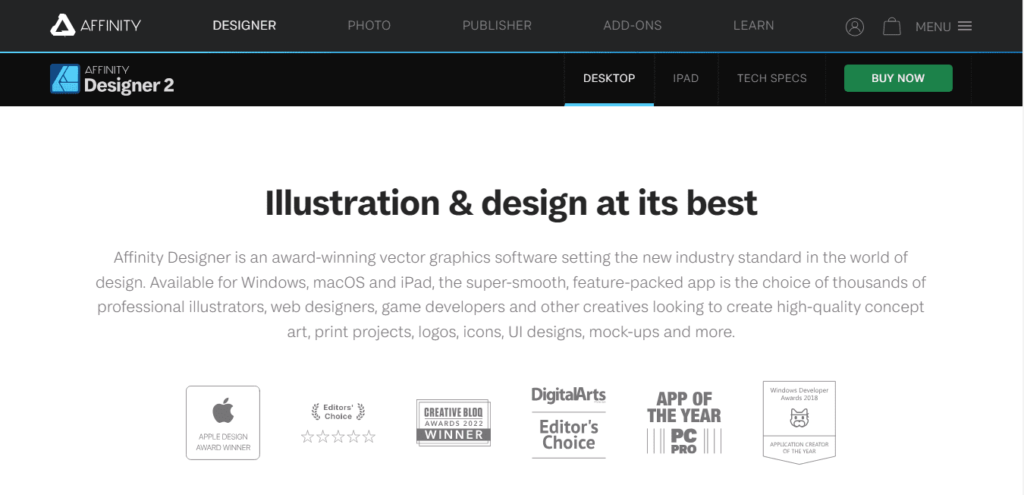
User Interface & Design Features
Affinity Designer offers a sleek and intuitive user interface that strikes a perfect balance between functionality and aesthetics. Navigating through the software is a breeze, and the well-organized toolset ensures a seamless design workflow. It boasts a comprehensive set of design tools, ranging from vector drawing and editing to advanced typography controls. Whether you need to create elaborate illustrations or precision-engraved patterns, this software has you covered.
Learning Curve
While Affinity Designer is packed with features and functionalities, its well-designed interface and user-friendly tools make the learning curve smoother than expected.
Operating System
Affinity Designer is available for both Windows and Mac operating systems, ensuring compatibility with a wide range of user preferences.
Filetype & Image Format Supported
Affinity Designer supports popular design file formats such as AI, EPS, PDF, SVG, and JPEG, among others. It also offers smooth integration with other design software through file import and export capabilities.
Community and Support
The Affinity Designer community is rapidly growing, with active forums and online communities providing support, advice, and inspiration. Additionally, the software’s official website offers excellent documentation and tutorials to enhance the user experience.
Pros
- Intuitive and user-friendly interface
- Extensive design tools functionalities
- Compatibility with both Windows and Mac operating systems
- Active community support and comprehensive learning resources
Cons
- Affinity Designer is not offered for free and is a paid software option
- It may require some learning and adjustment for users who are not familiar with vector design software
Pricing
Affinity Designer follows a one-time payment model, offering an affordable alternative to subscription-based design software.
Say Hello to the Ultimate Craft Machine.
The xTool M1 Ultra combines laser engraving, cutting, inkjet printing, and blade cutting into one machine. Make crafting easier and better!
Best Control Software for Engravers and Cutters
6. xTool Creative Space

User Interface & Control Features
The xTool Creative Space’s (XCS) user interface is minimalist yet sleek, greatly simplifying the laser engraving process. It excels in its control capabilities, allowing for precise adjustments to be made on-the-fly. This includes the ability to alter power, speed, and carving depth, which is crucial when working with different wood types and thicknesses.
Compatible Laser Engraving Machines
Naturally, XCS pairs flawlessly with xTool machines, though its compatibility extends to a broad array of engravers that recognize standard file types.
Learning Curve
The simplicity of the interface ensures a gentle learning curve. We’ve found that new users can typically jump right in and start engraving with minimal hassle. However, as with any software, taking full advantage of advanced settings may take some practice and exploration.
Operating System
XCS operates on Windows and Mac, which covers the mainstays of desktop operating systems. There is currently no support for Android devices, which shouldn’t be an issue given the nature of the tasks at hand.
Filetype & Image Format Supported
XCS supports standard file formats used in laser engraving, such as SVG and DXF. It also handles popular image formats like JPEG and PNG, which is vital for a wide range of engraving projects.
Community and Support
The xTool community is a rapidly growing resource for new and experienced users alike. Support from both the community and the company is readily available, something we can acknowledge from our interactions.
Pros
- Intuitive and clean user interface that streamlines the engraving process.
- Strong compatibility with xTool machines and standard file formats.
- Free to use, which is a significant advantage for hobbyists on a budget.
- Adequate community support and learning resources.
- Regular software updates adding new features and improvements.
Cons
- Advanced users may find the control features a bit limited compared to other professional software.
- Currently limited to Windows and Mac without mobile or tablet support.
Pricing
XCS is offered for free, which is particularly appealing as it lowers the barrier to entry for small business crafters.
7. LASERGRBL
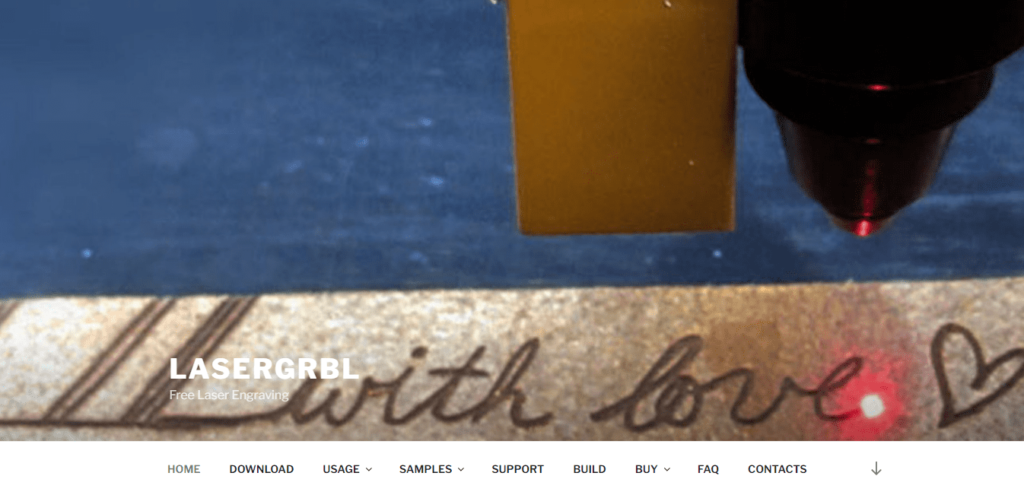
User Interface & Control Features
LASERGRBL offers a straightforward and user-friendly interface. Its intuitive layout allows for easy navigation and control over the laser machine. With clear menus and controls, we found it simple to configure engraving parameters and execute precise designs. While it may not have the most advanced set of features, it covers all the essentials for laser engraving operations. Users can adjust laser power, speed, and cutting depth, ensuring full control over the engraving process.
Compatible Laser Engraving Machines
LASERGRBL is compatible with a wide range of laser machines, making it a versatile choice for different setups and models.
Learning Curve
The learning curve for LASERGRBL is relatively low. The software offers a user-friendly interface and straightforward controls, making it accessible to beginners who are just starting to explore laser engraving.
Operating System
LASERGRBL is compatible with Windows operating systems. While it does not officially support other operating systems like Mac or Android, some users have reported success using emulators or virtual machines to run it on non-Windows systems.
Filetype & Image Format Supported
LASERGRBL supports common file formats used in laser engraving, including SVG, DXF, BMP, and JPEG. It offers flexibility in importing and working with various design files.
Community and Support
LASERGRBL benefits from an active and supportive community. Users can find helpful tutorials, guides, and troubleshooting assistance through online forums and dedicated user communities.
Pros
- Free to use, making it accessible for hobbyists and those on a budget.
- User-friendly interface with intuitive controls.
- Compatibility with a wide range of laser engraving machines.
- Active online community for support and guidance.
- Suitable for beginners and those new to laser engraving processes.
Cons
- Limited advanced features compared to some professional-grade control software.
- Windows compatibility only, requiring workarounds for non-Windows operating systems.
Pricing
LASERGRBL is available for free, making it an attractive option for laser engravers and cutters who are seeking cost-effective solutions.
8. LightBurn
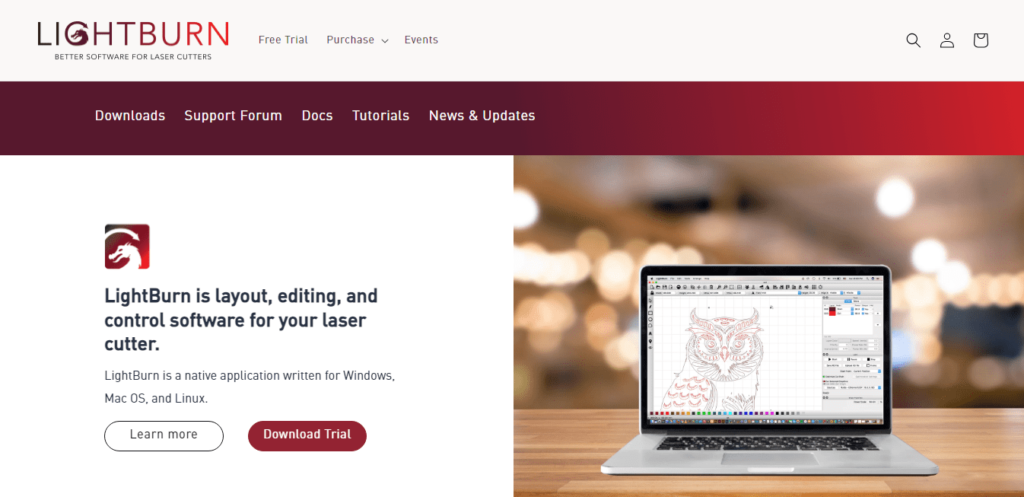
User Interface & Control Features
LightBurn offers a user-friendly and intuitive interface that allows for effortless navigation and control. With well-organized menus and clear icons, users can easily configure and execute their laser engraving and cutting tasks. It excels in providing advanced control features for laser engravers and cutters. Users have precise control over laser power, speed, and other relevant parameters, enabling them to achieve the desired results with accuracy.
Compatible Laser Engraving Machines
LightBurn operates seamlessly with various laser machines, making it compatible with a wide range of setups and models. It recognizes widely used file formats and enables smooth integration between the software and the engraving hardware.
Learning Curve
While LightBurn offers a comprehensive set of features, the learning curve is manageable for users with basic knowledge of laser engraving processes.
Operating System
LightBurn is compatible with Windows, macOS, and Linux operating systems, catering to a wide range of users and allowing for flexibility in terms of device selection.
Filetype & Image Format Supported
LightBurn supports various file formats, including SVG, DXF, PDF, AI, BMP, and PNG, allowing users to import and work with their preferred design files seamlessly.
Community and Support
LightBurn benefits from an active and supportive community. Users can engage in forums, receive help and advice from fellow enthusiasts, and access comprehensive documentation and tutorials to enhance their usage of the software
Pros
- Intuitive user interface with easy navigation and control.
- Advanced control features for precise laser engraving and cutting.
- Broad compatibility with laser engraving machines.
- Supports multiple operating systems for convenience and versatility.
- Active community support and comprehensive learning resources.
Cons
- Some advanced features may have a steeper learning curve for beginners.
- The desktop-centric nature may limit accessibility on tablet devices.
Pricing
LightBurn offers a 30-day free trial, after which it requires a one-time purchase license with pricing based on the number of devices that will use the software.
Software For Advanced Crafters
9. OpenBuilds
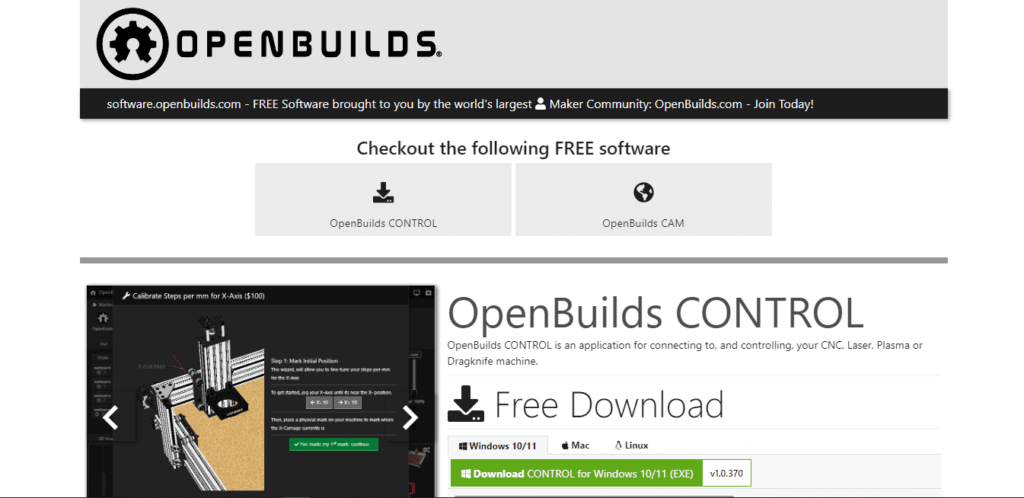
User Interface, Design & Control Features
OpenBuilds provides a user-friendly interface for controlling laser engraving and cutting processes. The intuitive layout and clear controls ensure easy navigation and manipulation of laser settings. The OpenBuilds CONTROL software excels in offering comprehensive control features, empowering advanced users to fine-tune laser parameters accurately. Additionally, the companion CAM software aids users in generating G-code, streamlining the conversion from design to machine instructions.
Compatible Laser Engraving Machines
OpenBuilds is compatible with various laser engraving machines, providing versatility and flexibility for users with different setups and models.
Learning Curve
OpenBuilds has a moderate learning curve, especially for users already familiar with laser engraving and cutting processes. Familiarity with G-code and CNC machining concepts can be beneficial for maximizing the software’s capabilities.
Operating System
OpenBuilds is designed as a cross-platform solution, offering compatibility with Windows, macOS, and Linux systems. This ensures accessibility and versatility for users across different operating systems.
Filetype & Image Format Supported
OpenBuilds supports common file formats used in laser engraving, including SVG, DXF, AI, and others. It allows importing and processing designs from various sources seamlessly.
Community and Support
OpenBuilds benefits from a thriving online community, offering support, resources, and user-driven discussions. The engagement and collaboration within the community ensure that users receive guidance and assistance when needed.
Pros
- Cost-effective solution, with OpenBuilds software available as open-source and free.
- Powerful control features for advanced users, enabling precise adjustments and.
- Cross-platform compatibility for Windows, macOS, and Linux systems.
- Large and supportive online community for guidance and collaboration.
- Availability of comprehensive tutorials and learning resources.
Cons
- May require familiarity with G-code and CNC concepts for optimal use.
- Less beginner-friendly compared to some other software options.
Pricing
OpenBuilds software is completely free and open-source, making it an attractive choice for advanced crafters looking for a cost-effective solution.
10. SolidEdge
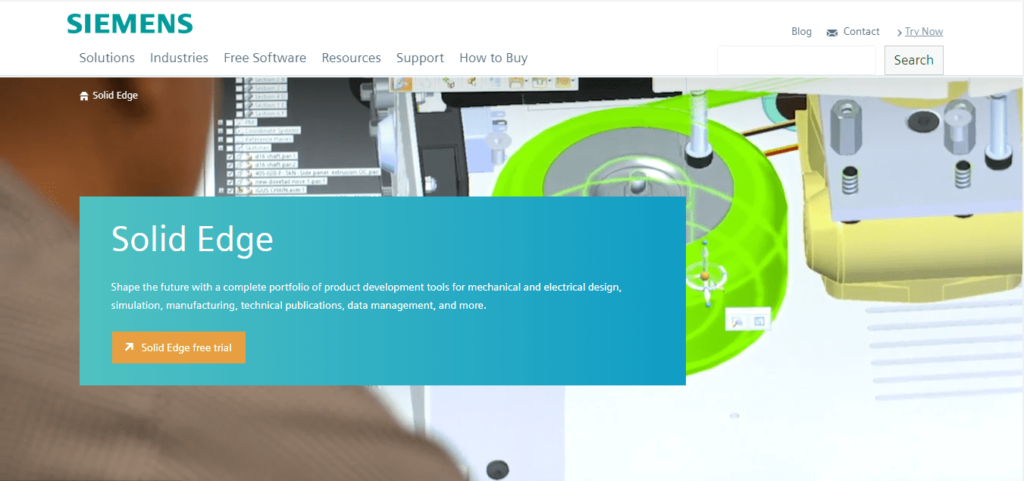
User Interface & Design Features
Solid Edge offers a modern and intuitive user interface that enhances productivity and ease of use. Its well-organized toolset and customizable layout provide a seamless design experience for advanced crafters. Solid Edge comes packed with a comprehensive suite of design features tailored for advanced users. From 3D modeling and parametric design to assembly and simulation capabilities, it offers a versatile platform to create intricate and complex designs for laser engraving.
Compatible Laser Engraving Machines
Solid Edge supports standard file formats used in laser engraving, allowing for seamless integration with a wide range of laser engraving machines. Users can export their designs in formats such as DXF, SVG, or STL for easy translation into machine-specific instructions.
Learning Curve
Solid Edge has a moderate learning curve, as it offers a comprehensive set of advanced design tools. Familiarity with CAD software and previous experience in 3D modeling may facilitate the learning process. However, Solid Edge provides ample documentation and tutorials to aid users in unlocking its full potential.
Operating System
Solid Edge is compatible with Windows operating systems, providing users with the flexibility to create their designs on a Windows-based platform.
Filetype & Image Format Supported
Solid Edge supports popular image formats such as JPEG and PNG, allowing users to import and work with visual assets. Additionally, it offers compatibility with various file formats, including DXF, SVG, and STL, which are commonly used in laser engraving.
Community and Support
Solid Edge benefits from a vibrant and supportive user community. Users can access online forums, participate in discussions, and seek from fellow Solid Edge enthusiasts. The software also provides comprehensive technical support and resources.
Pros
- Prevalent and versatile design software for advanced users
- Comprehensive suite of advanced design features
- Compatibility with various laser engraving machines
- Well-documented tutorials and learning resources
- Active user community and technical support
Cons
- Moderate learning curve, requiring previous experience or training in CAD software
- Limited compatibility with tablet devices, as the software is primarily desktop-focused.
Pricing
Solid Edge is a paid software option, with pricing and licensing options available based on specific business needs and requirements.
Say Hello to the Ultimate Craft Machine.
The xTool M1 Ultra combines laser engraving, cutting, inkjet printing, and blade cutting into one machine. Make crafting easier and better!
Frequently Asked Questions (FAQs)
Is laser cutting software the same as laser engraving software?
Yes. Laser cutting and engraving often require the use of the same software. However, the settings and cutting paths differ depending on the specific operation. When it comes to laser cutting, the line width becomes crucial as it determines the thickness and precision of the cuts. On the other hand, when it comes to engraving, grayscale settings are more important as they dictate the depth and shading of the engraved areas.
What’s the best laser control software for beginners?
For beginners, xTool Creative Space (XCS) is an excellent option. It provides user-friendly features, ease of use, and it’s completely free. The software offers an intuitive interface and recent updates have added AI image generation support, enhancing the overall experience for beginners.
Can I use this software for materials besides wood?
Yes, the laser etching software mentioned in this article can be used for various materials besides wood. The software’s compatibility and design features are not limited to wood but can be applied to materials like acrylic, metal, leather, and more.
What Laser Engraver and Cutter do you recommend?
We recommend the xTool M1 Ultra (4-in-1 craft machine). It combines laser engraving, laser cutting, inkjet printing, and blade cutting into one powerful and versatile device. With enhanced precision, faster processing speeds, and support for over 1,000 materials, the M1 Ultra is an excellent choice for both beginners and experienced makers.
Other Articles Related to Laser Engraving
The xTool M1 Laser Engraver and Cutting Machine (An In-depth Review)
9 Budget-Friendly Laser Engravers and Cutters For Wood Crafting (Expert Picks)
Final Verdict
Whether you’re embarking on simple projects with user-friendly platforms like Canva Pro and xTool Creative Space or diving into complex designs requiring the robust capabilities of Adobe Illustrator or LightBurn, there’s software tailored to every skill level and creative ambition. By carefully selecting the software that aligns with your engraving needs, you empower yourself to push the boundaries of creativity and craftsmanship in the art of laser engraving.
Enjoy our articles? You can follow us on Pinterest for more woodworking power tools tips and tricks.
Save on selected power tools from top brands - Shop Now on Zoro.



